If you're experiencing problems generating comments on LinkedIn posts using the LiGo Chrome extension, this guide provides step-by-step solutions to get you back up and running.
Lo que aprenderás
- How to fix comment generation issues for existing users
- Solutions for new users experiencing setup problems
- Understanding when reinstallation is necessary
- Steps for proper extension authentication
Quick Solutions by User Type
For Existing Users (Extension Previously Worked)
If the comment generation feature was working before but suddenly stopped:
Solution 1: Reinstall the Extension (Recommended)
This is the fastest and most reliable fix that works in all cases:
- Remove the extension:
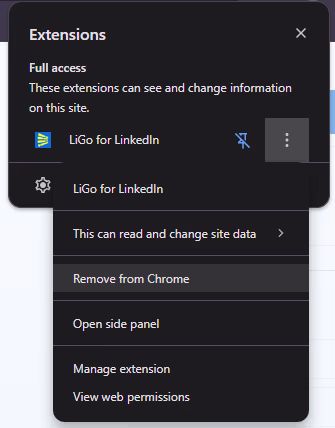
- Right-click the LiGo extension icon in your Chrome toolbar
- Select "Remove from Chrome"
- Confirm the removal
- Reinstall from Chrome Web Store:
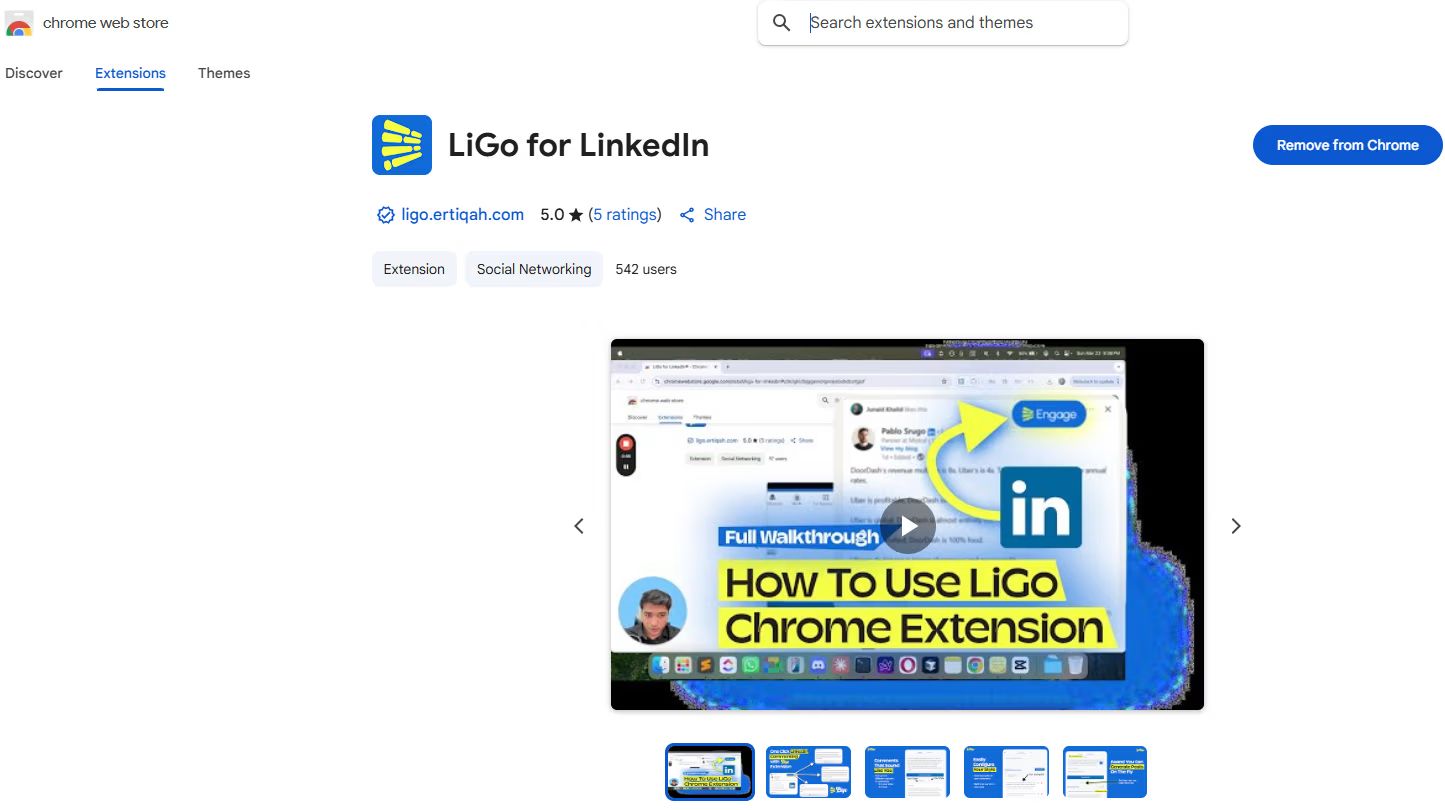
- Visite el LiGo Chrome Extension page
- Click "Add to Chrome"
- Click "Add extension" when prompted
-
Sign in to your account:
- Click the LiGo extension icon
- Enter your LiGo credentials
- Ensure you're logged in successfully
-
Test comment generation:
- Go to LinkedIn
- Right-click on any post
- Select "Generate comments for this post"
Solution 2: Sign Out and Back In
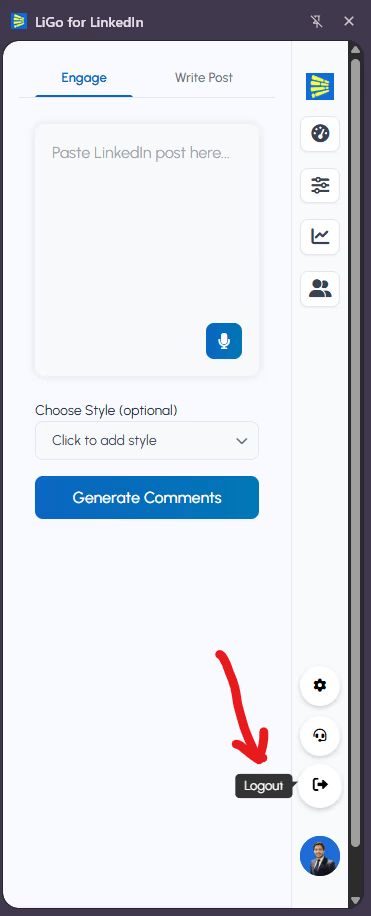
If you prefer not to reinstall:
-
Sign out from the extension:
- Click the LiGo extension icon
- Look for "Sign Out" or "Logout" option
- This will trigger the login page to open
-
Sign back in:
- Enter your LiGo credentials on the login page
- Complete the sign-in process
-
Close the extension sidebar:
- Close the LiGo extension sidebar if it's open
-
Refresh LinkedIn:
- Go to LinkedIn and refresh the page
- Wait for the page to fully load
-
Test the extension:
- Open the LiGo extension sidebar
- Right-click on a LinkedIn post
- Try generating comments
For New Users (First-Time Setup Issues)
If you're a new user and comments aren't generating:
-
Close the extension sidebar:
- If the LiGo extension sidebar is open, close it first
-
Sign in to the extension:
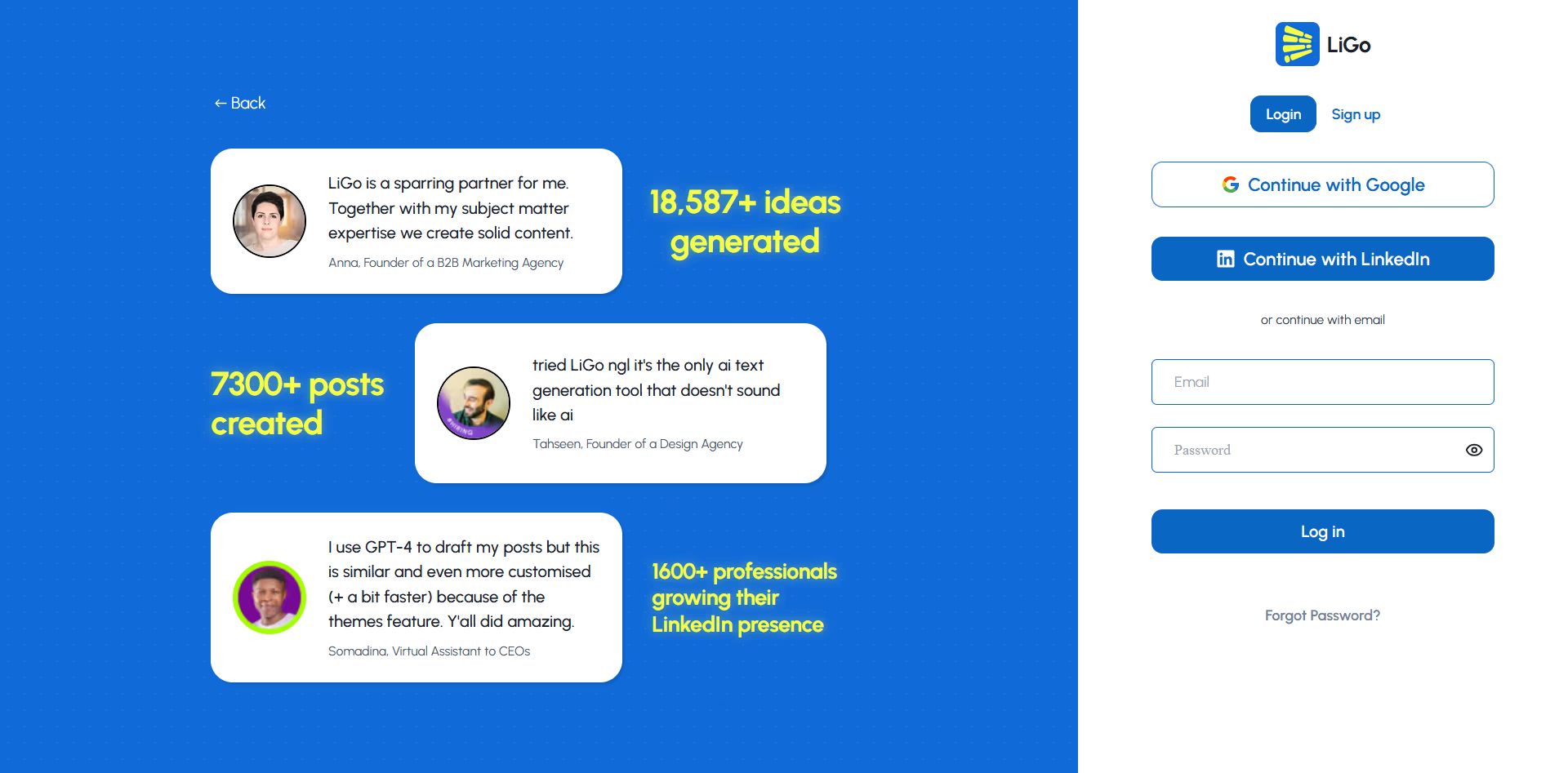
- Click the LiGo extension icon in your toolbar
- Enter your LiGo account credentials
- Make sure you're successfully logged in
-
Navigate to LinkedIn:
- Vete a LinkedIn.com
- Refresh the LinkedIn page completely
- Wait for the page to fully load
-
Open the extension sidebar:
- Click the LiGo extension icon to open the sidebar
-
Test comment generation:
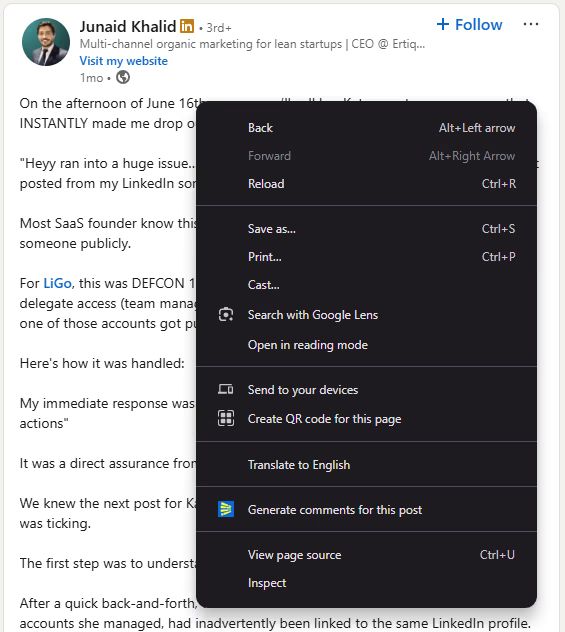
- Haz clic derecho en cualquier publicación de LinkedIn
- Select "Generate comments for this post"
- The feature should now work properly
Browser Compatibility Requirements
Before troubleshooting, ensure you're using a supported browser:
Navegadores compatibles:
- Google Chrome (recomendado)
- Microsoft Edge
Unsupported Browsers:
- Safari
- Firefox
- Mobile browsers
- Tablet browsers
If you're using an unsupported browser, switch to Chrome or Edge to use the extension.
Common Error Messages and Solutions
"Authentication Failed" or "Please Log In"
Solución:
- Sign out of the extension completely
- Clear your browser cache for LiGo domains
- Sign back in with your credentials
- If issues persist, reinstall the extension
"Feature Not Available" or "Credits Exhausted"
Solución:
- Check your subscription status in the LiGo web app
- Verify you have comment credits remaining
- Consider purchasing additional credits if needed
"Network Error" or "Connection Failed"
Solución:
- Check your internet connection
- Disable other browser extensions temporarily
- Try switching to a different network
- Contact support if the problem persists across networks
When Reinstallation is Necessary
Reinstall the Chrome extension when you experience:
- Comment generation completely stopped working
- Extension appears offline despite internet connection
- Authentication loops or repeated login prompts
- Extension doesn't respond to right-clicks on LinkedIn
- Error messages about missing permissions
Recordar: Reinstallation is the most reliable solution and typically resolves 90% of extension issues.
Preventing Future Issues
Best Practices
-
Keep Chrome updated:
- Regularly update to the latest Chrome version
- Outdated browsers can cause compatibility issues
-
Maintain extension permissions:
- Don't disable the extension on LinkedIn.com
- Ensure it has permission to access LinkedIn data
-
Avoid conflicting extensions:
- Be cautious with other LinkedIn automation tools
- Privacy extensions may interfere with LiGo functionality
-
Regular sign-ins:
- If you clear browser data frequently, remember to sign back in
- Keep your LiGo credentials handy for quick re-authentication
Advanced Troubleshooting
Clear Extension Data
If standard solutions don't work:
- Go to Chrome Settings > Privacy and Security
- Click "Site Settings" > "Cookies and site data"
- Search for "ligo" and "linkedin"
- Remove all stored data for both domains
- Restart Chrome and reinstall the extension
Check Extension Permissions
- Haga clic con el botón derecho en el icono de la extensión LiGo
- Seleccione "Administrar extensión"
- Ensure "Allow on all sites" is enabled
- Check that LinkedIn.com is not in any blocked sites list
Cuándo ponerse en contacto con el soporte
Contact LiGo support if:
- Reinstallation doesn't resolve the issue
- You're using a supported browser but still have problems
- Error messages persist across multiple troubleshooting attempts
- The extension worked previously but now shows consistent failures
Incluya en su solicitud de soporte:
- Your browser and version
- Steps you've already tried
- Capturas de pantalla de cualquier mensaje de error
- Whether you're a new or existing user