After crafting the perfect LinkedIn post, the final step is getting it published at the right time for maximum engagement. This guide covers everything you need to know about LiGo's publishing and scheduling features.
Lo que aprenderás
- How to connect your LinkedIn account for direct publishing
- Publishing posts immediately to LinkedIn
- Scheduling posts for optimal times
- Managing your scheduled content calendar
- Troubleshooting publishing issues
Conectar tu cuenta de LinkedIn
Before you can publish or schedule posts, you need to connect your LinkedIn account:
First-Time Setup
- Log into your LiGo account
- Go to your account settings
- Navigate to the "Intergrations" section
- In the "Connect Accounts menu, select the "Connect" option
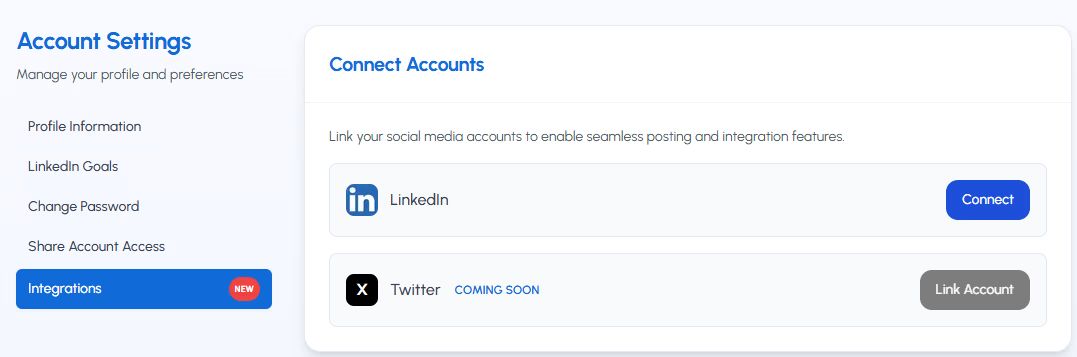
Nota importante: LiGo uses secure OAuth protocols for LinkedIn integration. We never store your LinkedIn password.
Managing Connected Accounts
To view or manage your connected LinkedIn accounts:
- Go to your Account Settings
- Select the "Connected Accounts" tab
- Here you can disconnect or reconnect your LinkedIn profile as needed
Publishing Posts Immediately
When you want your content to go live right away:
Immediate Publishing Process
- En el Sus borradores de publicaciones page, click the "Publish Now" button in the top-right corner
- A confirmation dialog will appear
- Click "Confirm" to immediately publish your post to LinkedIn
- You'll receive a confirmation notification once the post is published
Consejo profesional: Before publishing, use the Preview feature in the right sidebar to ensure your post appears exactly as you want it on both desktop and mobile.
Scheduling Posts for Later
Para una participación óptima, es posible que desee programar sus publicaciones para momentos específicos:
Basic Scheduling Process
- On the Publish Post page, click the "Schedule" button in the top-right corner
- A calendar interface will appear
- Seleccione la fecha de publicación deseada en el calendario
- Elija una hora de las opciones proporcionadas
- Haga clic en "Programar" para confirmar
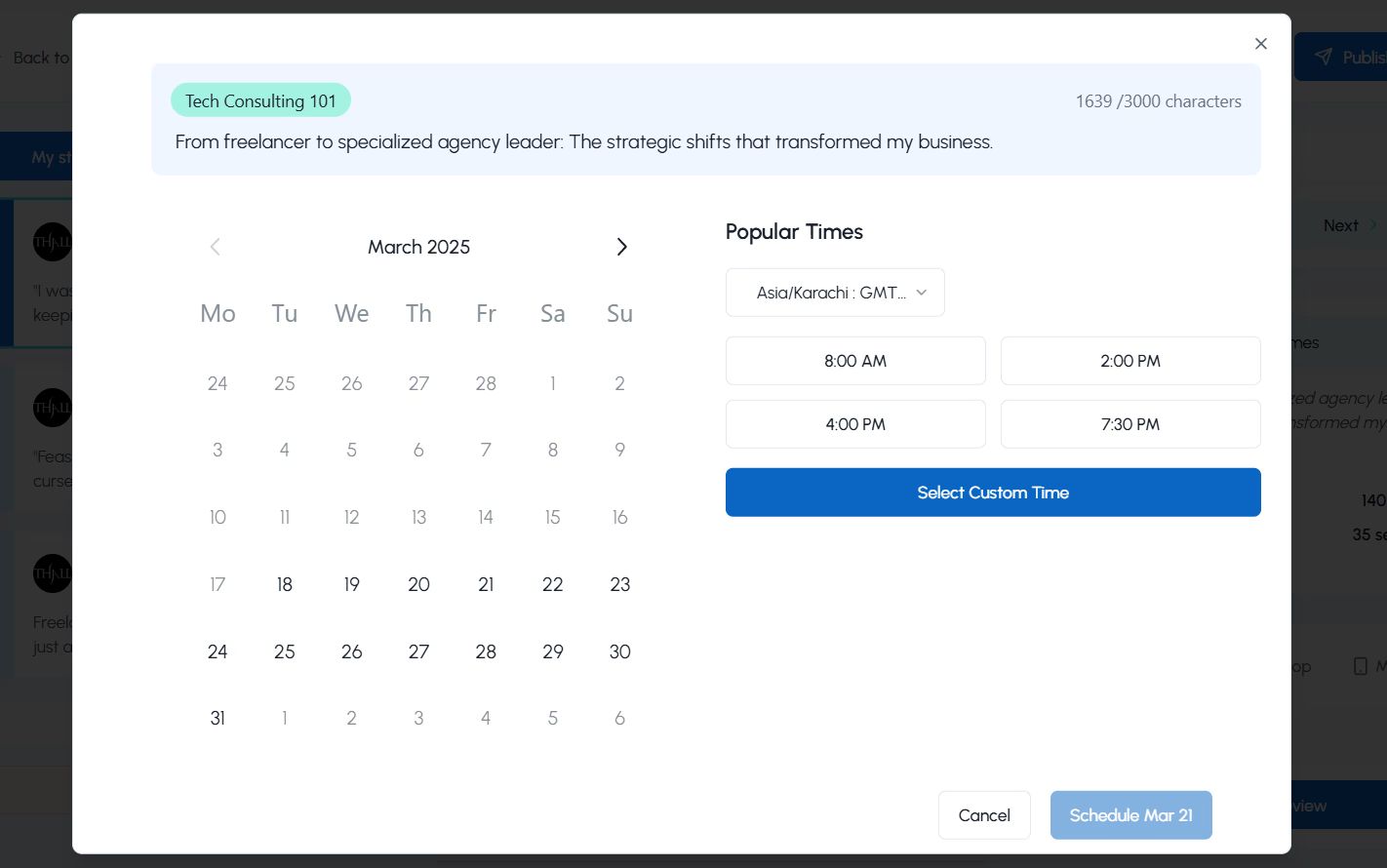
Selección de momentos óptimos
LiGo ofrece varias opciones de programación:
- Horarios populares: Horarios preseleccionados que se muestran como botones (por ejemplo, 8:00 a. m., 2:00 p. m., 4:00 p. m., 7:30 p. m.)
- Selección de tiempo personalizada: Haga clic en "Seleccionar hora personalizada" para elegir una hora específica
- Selección de zona horaria: Utilice el menú desplegable para seleccionar su zona horaria preferida
Nota importante: Debe seleccionar una fecha y una hora para programar una publicación. El sistema de programación funciona actualmente en intervalos de 15 minutos.
Selección de tiempo personalizada
Para establecer una hora personalizada específica:
- Haga clic en "Seleccionar hora personalizada"
- Aparecerá un selector de tiempo
- Ajuste de la hora con el selector superior
- Ajuste los minutos (en incrementos de 15 minutos) con el selector central
- Seleccione AM o PM usando el selector inferior
- Haga clic en "Confirmar" para establecer su hora personalizada
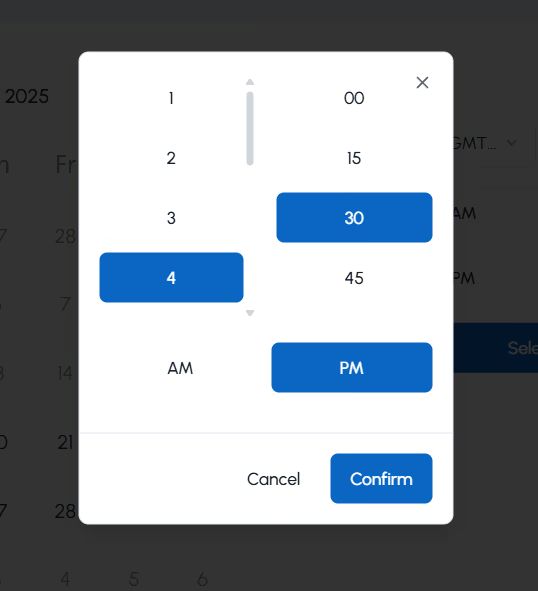
Consejo profesional: Para los usuarios Premium, LiGo eventualmente incorporará los mejores tiempos de publicación personalizados basados en sus datos analíticos de LinkedIn, optimizando cuándo su contenido se publica para obtener la máxima participación.
Understanding LiGo's Publishing Technology
LiGo uses advanced technology to ensure optimal reach for your scheduled posts:
Direct Publishing vs. LinkedIn's Native Scheduling
LiGo does not use LinkedIn's native scheduling API, which has been shown to potentially reduce content reach. Instead:
- LiGo uses a custom cron job-based implementation
- Your scheduled posts remain on LiGo's servers until the specified time
- At the scheduled time, LiGo publishes directly to LinkedIn using the real-time publishing API
- This approach helps maintain maximum potential reach for your content
Managing Your Content Calendar
LiGo provides several tools to manage your scheduled and published content:
Viewing Post Status
At the top of the Publish Post page, you'll find tabs showing different post statuses:
- Drafts: Draft posts that haven't been published or scheduled
- Scheduled: Posts set for future publishing
- Published: Posts that have been successfully published to LinkedIn
- Archived: Posts you've archived for reference
Managing Scheduled Posts
To view and manage all your scheduled posts:
-
Click the "Scheduled" tab in the side navigation
-
You'll see a list of all posts scheduled for future publication
-
For each scheduled post, you can:
- View the scheduled date and time
- Click "Publish Now" to publish immediately
- Click "Reschedule" to change the publication date/time
- Click "Delete Post" to remove it from the schedule
- Click "Unschedule" if you just want to remove it back to Drafts section for now
-
Click on any post to view or edit its content before publication
Managing Published Posts
To view your published post history:
- Click the "Published" tab in the top navigation
- Browse through all posts that have been published to LinkedIn
- For each published post, you can:
- View the publication date
- Edit the post (useful for creating similar content)
- Archive posts you no longer need to reference
Troubleshooting Publishing Issues
Occasionally, you may encounter issues with post publishing:
Common Scheduling Issues
If a scheduled post fails to publish:
- Check the "Scheduled" tab to verify the post's status
- If the post isn't there, it would be in the "Drafts". Posts that fail to get scheduled are automatically moved to your drafts category.
- Fine the post, click "Publish Now" to attempt immediate publishing
- If that fails, try "Reschedule" to set a new time
Problemas de conexión de LinkedIn
If you encounter LinkedIn authorization problems:
- Go to your Account Settings > Connected Accounts
- Desconecta tu cuenta de LinkedIn
- Reconnect by following the authorization process again
- Intente publicar o programar de nuevo
Schedule Limits
Be aware of these limitations:
- Free Trial users cannot schedule posts.
- Standard users can schedule unlimited posts (for now)
- Premium users have unlimited scheduling capacity
Best Practices for Post Timing
Strategic timing can significantly impact your post's performance:
General LinkedIn Timing Guidelines
While optimal times vary by audience, these general guidelines can help:
- Weekday Mornings (8:00-10:00 AM): Professionals often check LinkedIn at the start of their workday
- Lunch Hours (12:00-1:00 PM): Many users browse during their lunch break
- Late Afternoons (4:00-5:00 PM): Engagement often increases as the workday winds down
- Tuesday, Wednesday, Thursday: Typically see higher engagement than Monday or Friday
Timezone Considerations
Consider your audience's location:
- Select the appropriate timezone from the dropdown when scheduling
- If targeting multiple regions, schedule duplicate posts for optimal times in each region
- For global audiences, midday GMT often provides reasonable reach across multiple timezones
Using Analytics to Optimize Timing
Premium users can leverage LiGo Analytics to refine their posting schedule:
- Review the "Day of week and time of day analysis" in LiGo Analytics
- Identify patterns in your highest-engagement posts
- Schedule future posts to align with these optimal times
Preguntas comunes
Can I post the same content multiple times?
Yes, but we recommend spacing identical posts by at least 2-3 weeks and making modest edits to avoid LinkedIn's duplicate content filters.
What happens if I disconnect my LinkedIn account after scheduling posts?
They will STILL get published, because we use a 2-step process for a robust scheduling system. If you want a scheduled post to NO longer be scheduled, please ensure that you unschedule it from the Publish Posts page. Alternatively, if you have decided to no longer use LiGo, then in that case go to your LinkedIn settings and remove LiGo as a permitted service from there. Any scheduled posts will automatically fail in that case, and won't get published.
Can I schedule posts on weekends?
Absolutely. While weekdays generally see higher engagement, specific audiences may be more active on weekends. Use LiGo Analytics to determine what works best for your followers.
How far in advance can I schedule posts?
You can schedule posts up to 3 months in advance, allowing for comprehensive content calendar planning. However, we are building an in-house system that would allow you to schedule for up to a year in the future.
What if I need to edit a scheduled post?
Simply go to the "Scheduled" tab, click on the post you want to modify, make your changes, and save. The post will remain scheduled for its original time unless you specifically change the schedule.